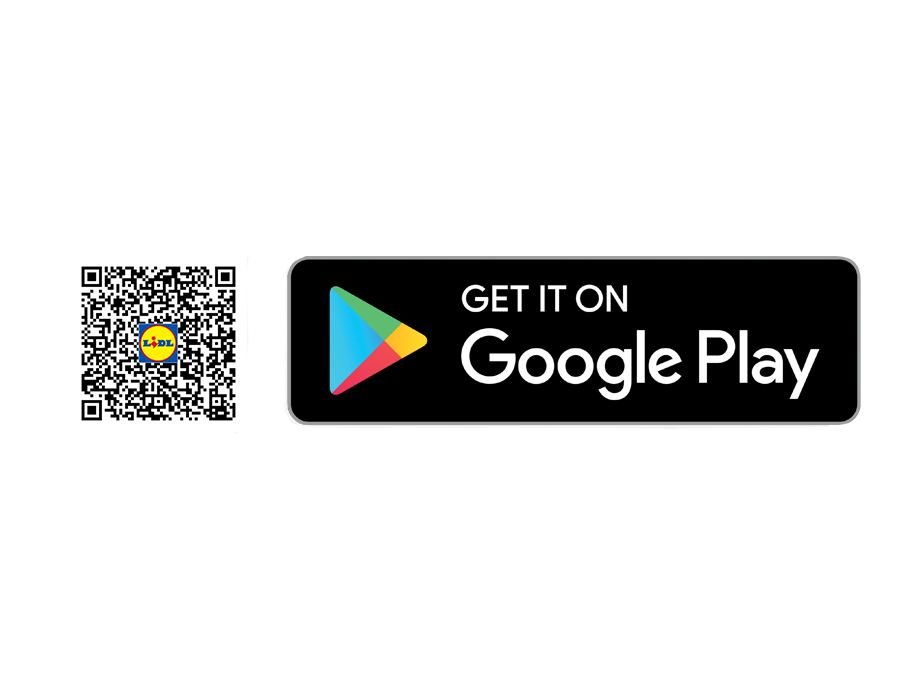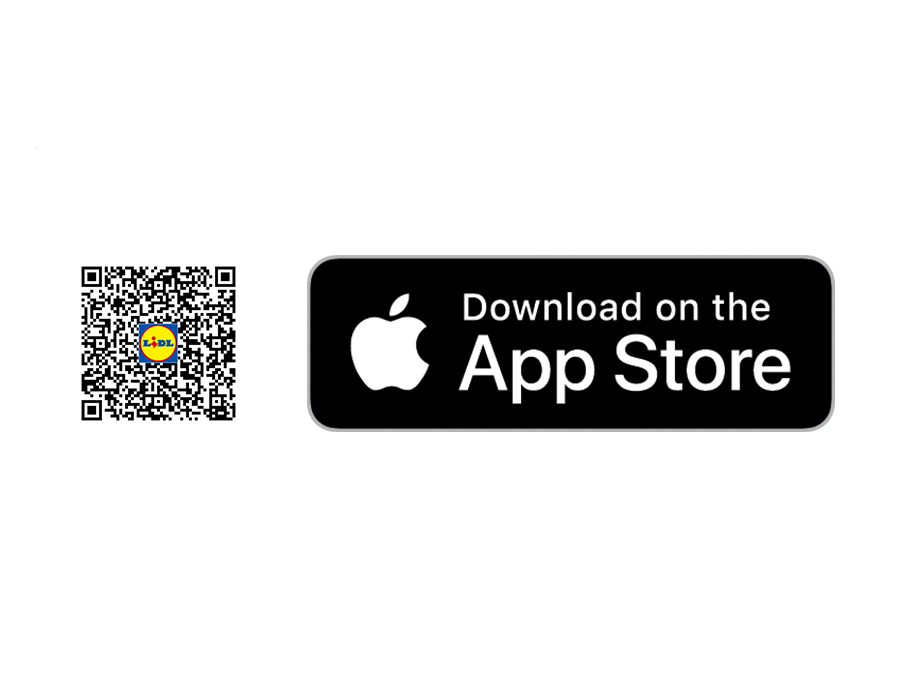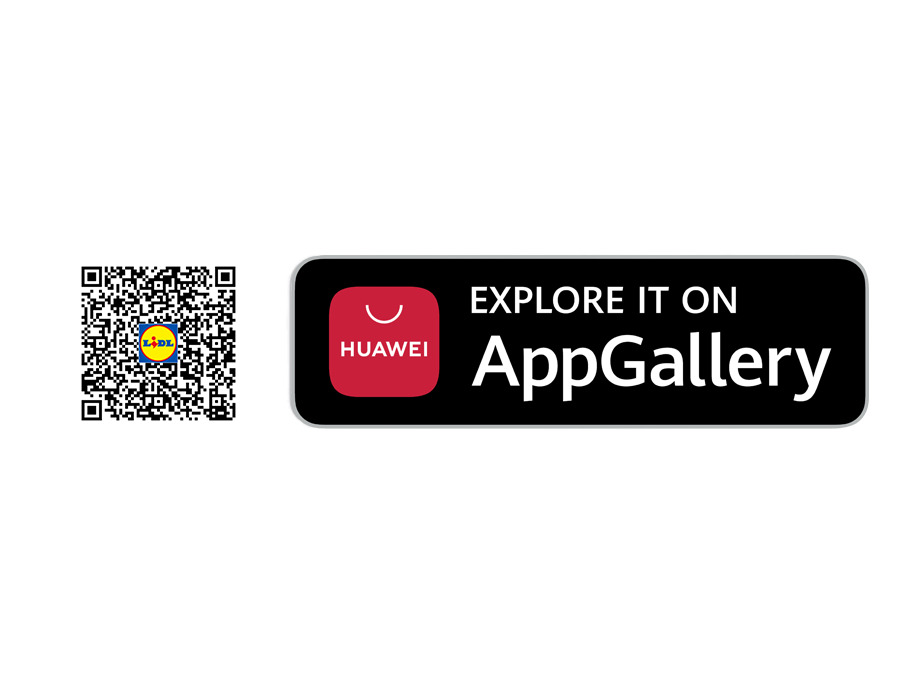How to use Lidl Plus?
More Plus with Lidl Plus! Start saving with every purchase.
How? It's easy, just check the nexts steps.
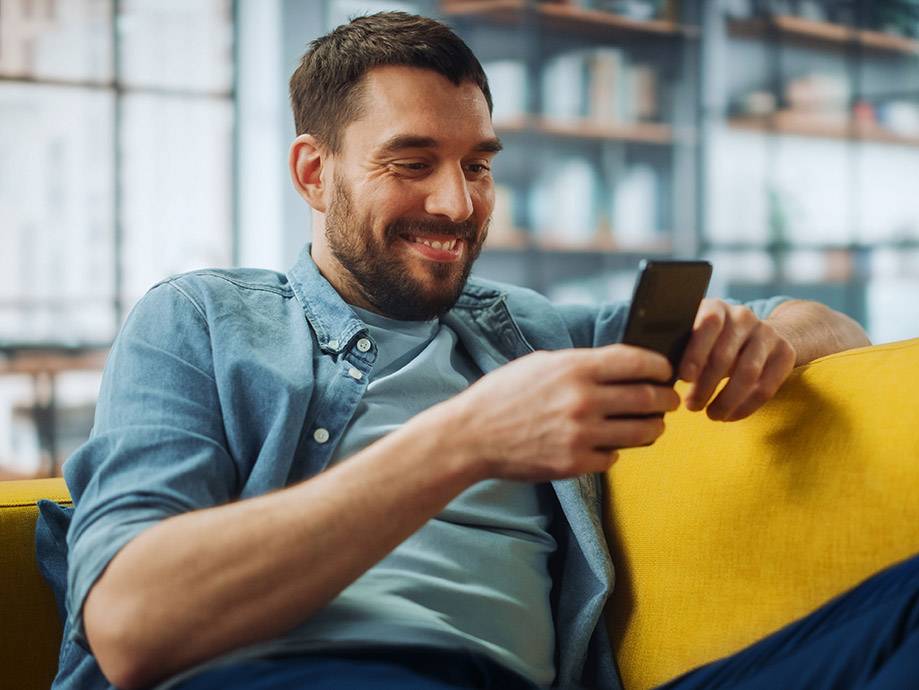
Registration
Open the app and follow the instructions.
1. Select your main store and tell us your name.
2. An SMS will be sent to confirm your identity and your mobile number.
3. Accept the data protection regulations and you are a Lidl Plus customer.
Yay! Take a look directly at your app - many advantages are already waiting for you.
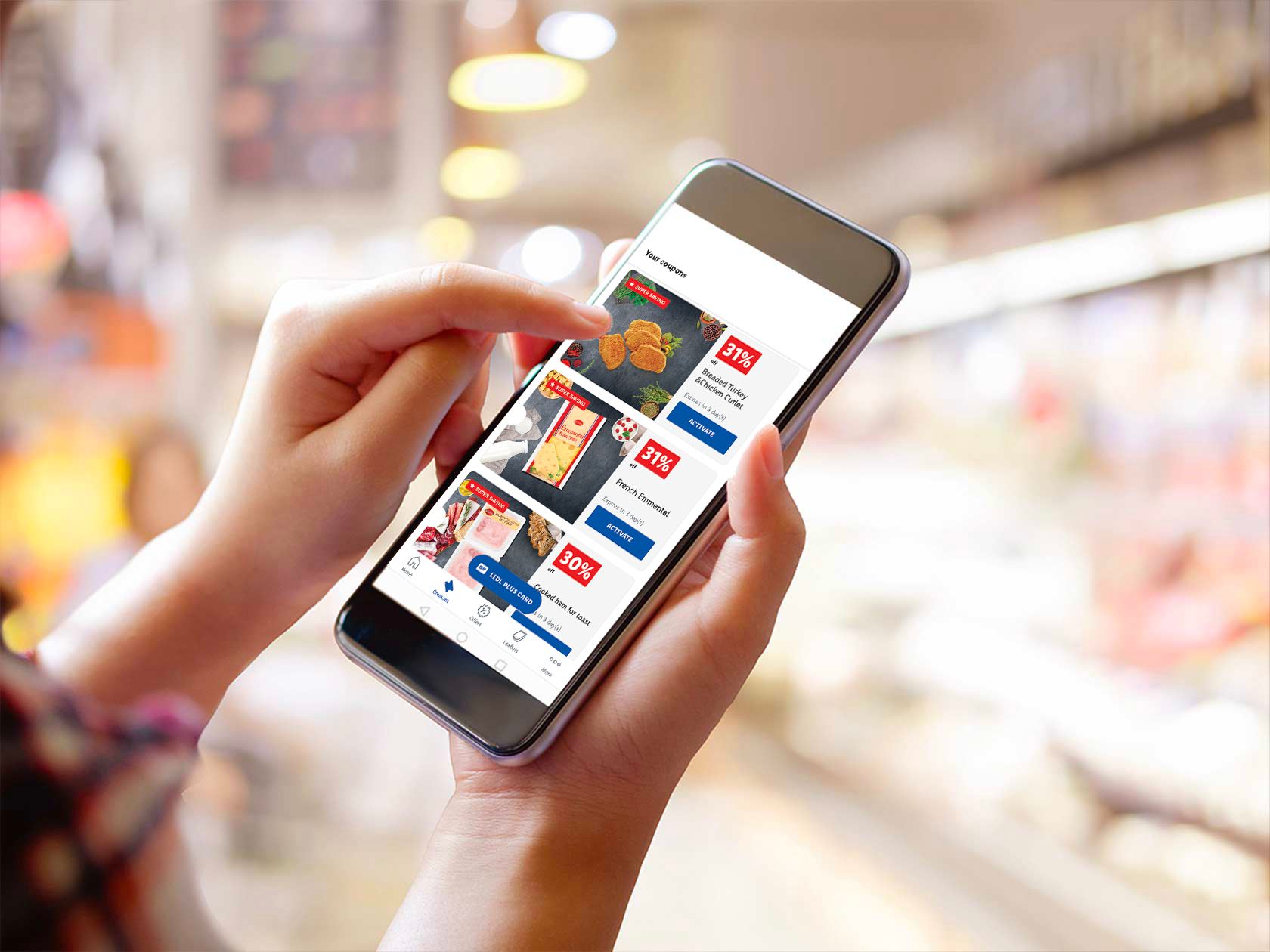
How to use coupons in store
You can easily find your coupons in the menu bar.
1. Click on the coupon symbol.
2. Click on the "Activate" button and you will see that the coupon is activated.
3. You will immediately see which coupons are available to you.
Easy right? All activated coupons are automatically redeemed at the checkout when you scan your Lidl Plus card.
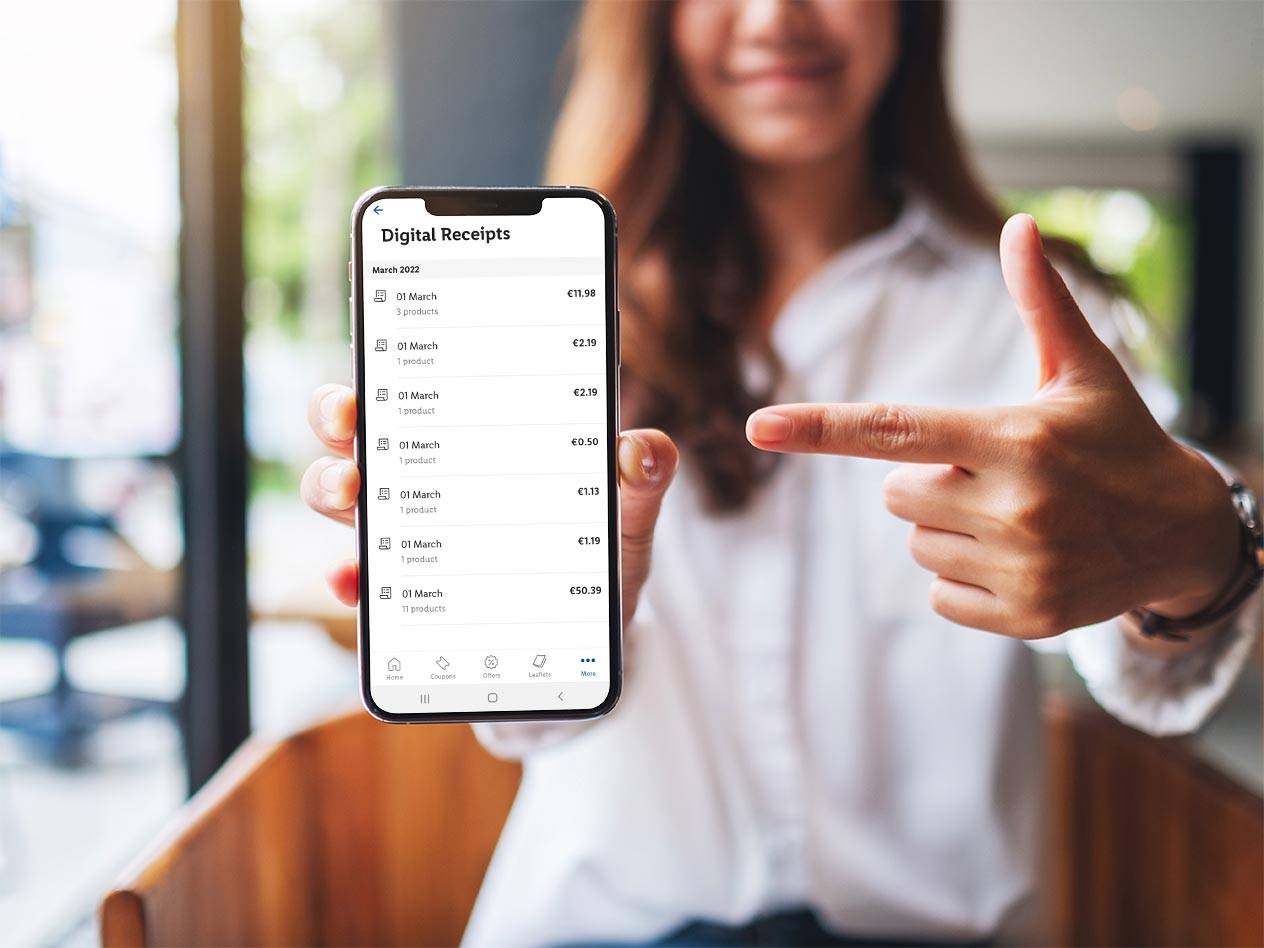
Where to find the digital receipt
You can find the digital receipt in the app.
1. Click in the menu bar the tab "More".
2. In the first place you will find your receipts.
3. Each cash receipt can be opened individually and you can see all discounts listed - this makes it easy to see how much you have saved per purchase.
You can also download your receipt or share it with others and you may use them as warranty.

Scratch & Win
Now it's time to say: on your marks, scratch and win!
1. Whenever you scan your digital Lidl Plus card during the checkout process, you will receive a digital Scratch & Win on your app!
2. The Lidl Scratch & Win gives you an extra coupon with each purchase.
3. As soon as you have received a Scratch & Win Coupon, this will be displayed in the app on your home screen.
You can find the coupon you have won in your coupon overview as usual.
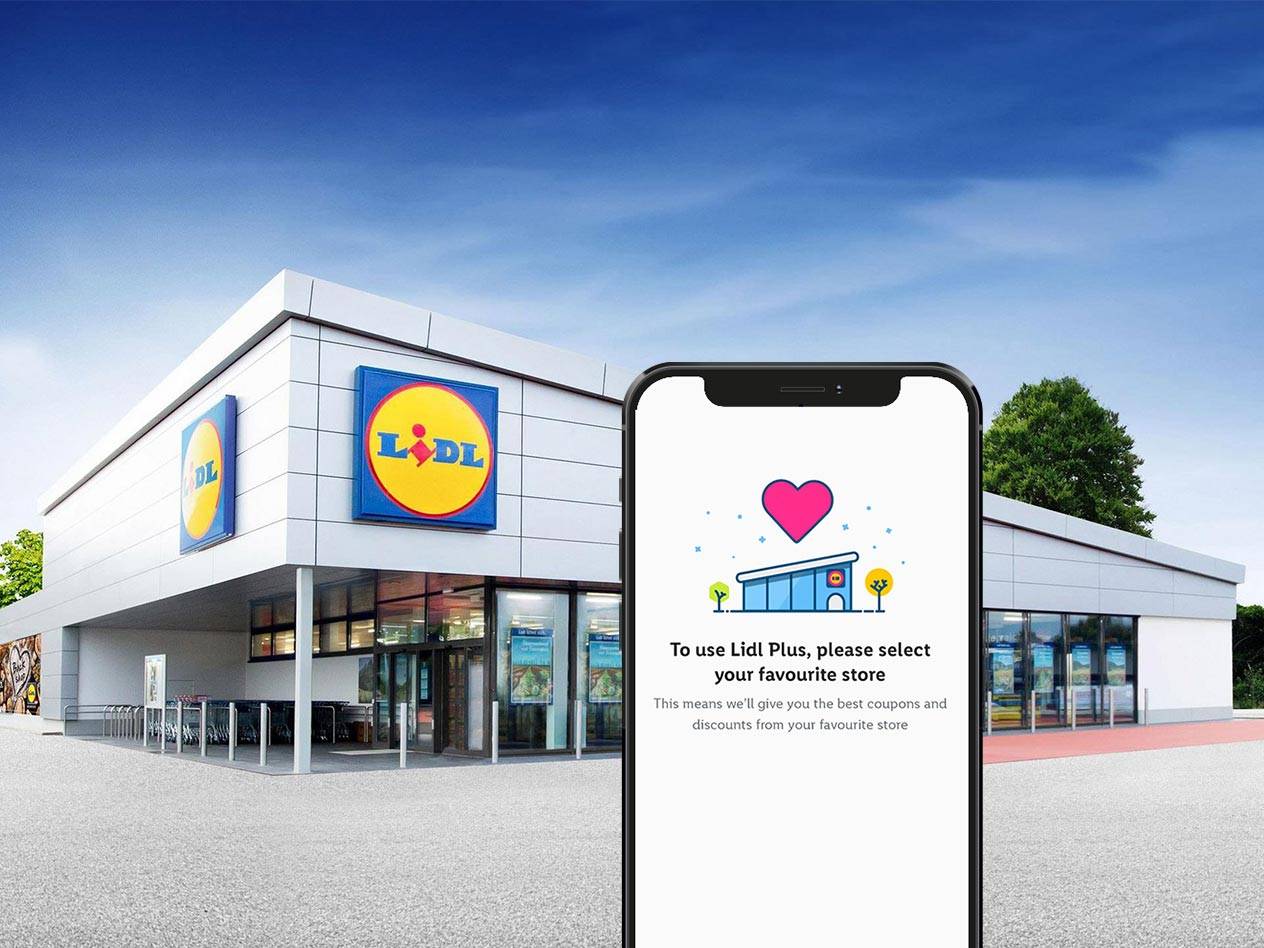
Change favourite store
Would you like to change your store? No problem.
1. Click on the “More” menu item in the lower right corner of the menu bar.
2. In the list that appears, tap the "stores" field.
3. You can find your new store by entering it in the search bar or you can use the menu bar at the top right, where all Lidl stores are displayed.
4. Now simply click on select and mark it as the new main store.
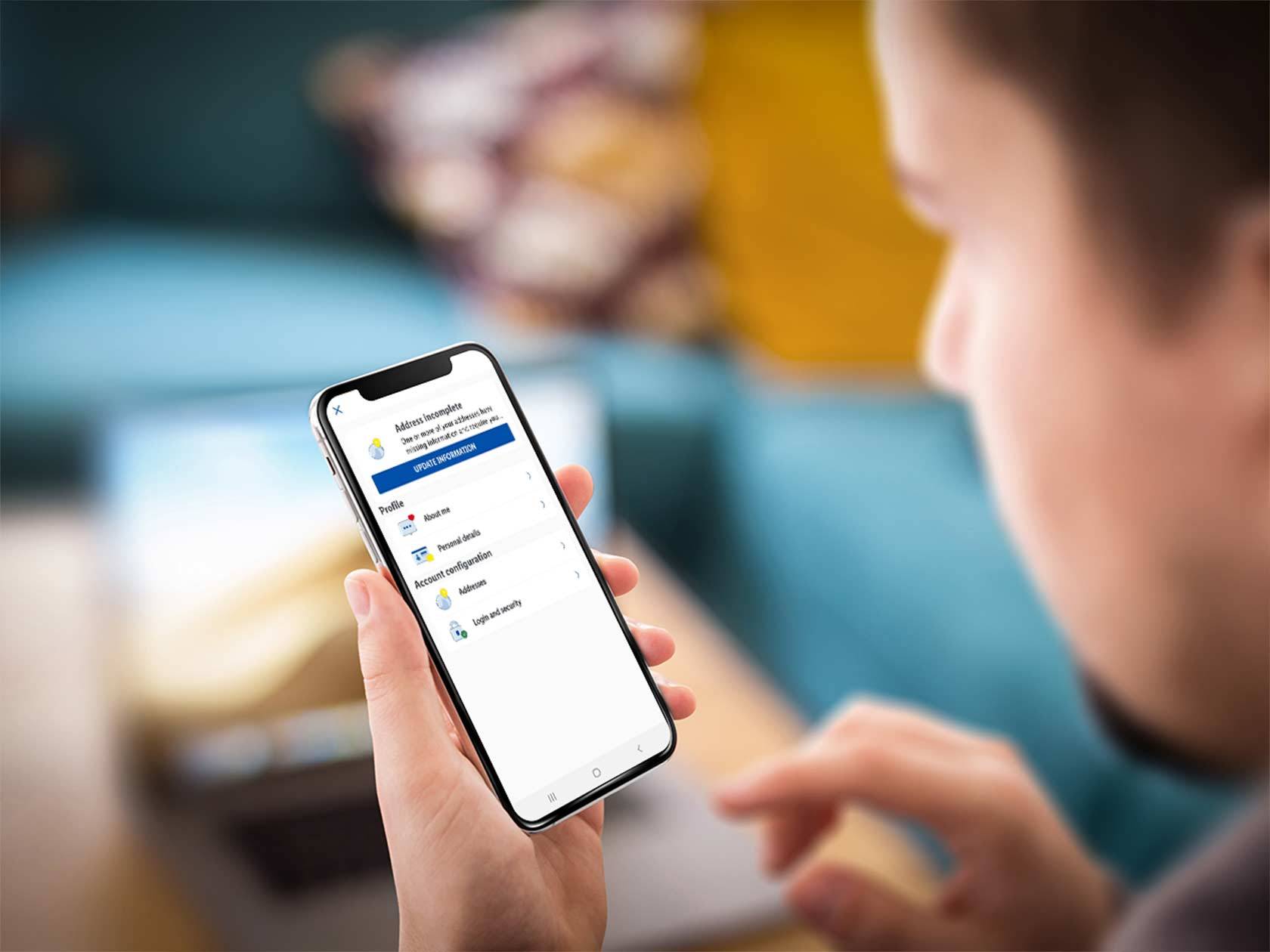
Profile adaptions
If you want to adjust or change your data:
1. You can find your profile under the menu item "More".
2. Click on "Profile" and then on "My Lidl Account".
3. Here you can adjust all your data.
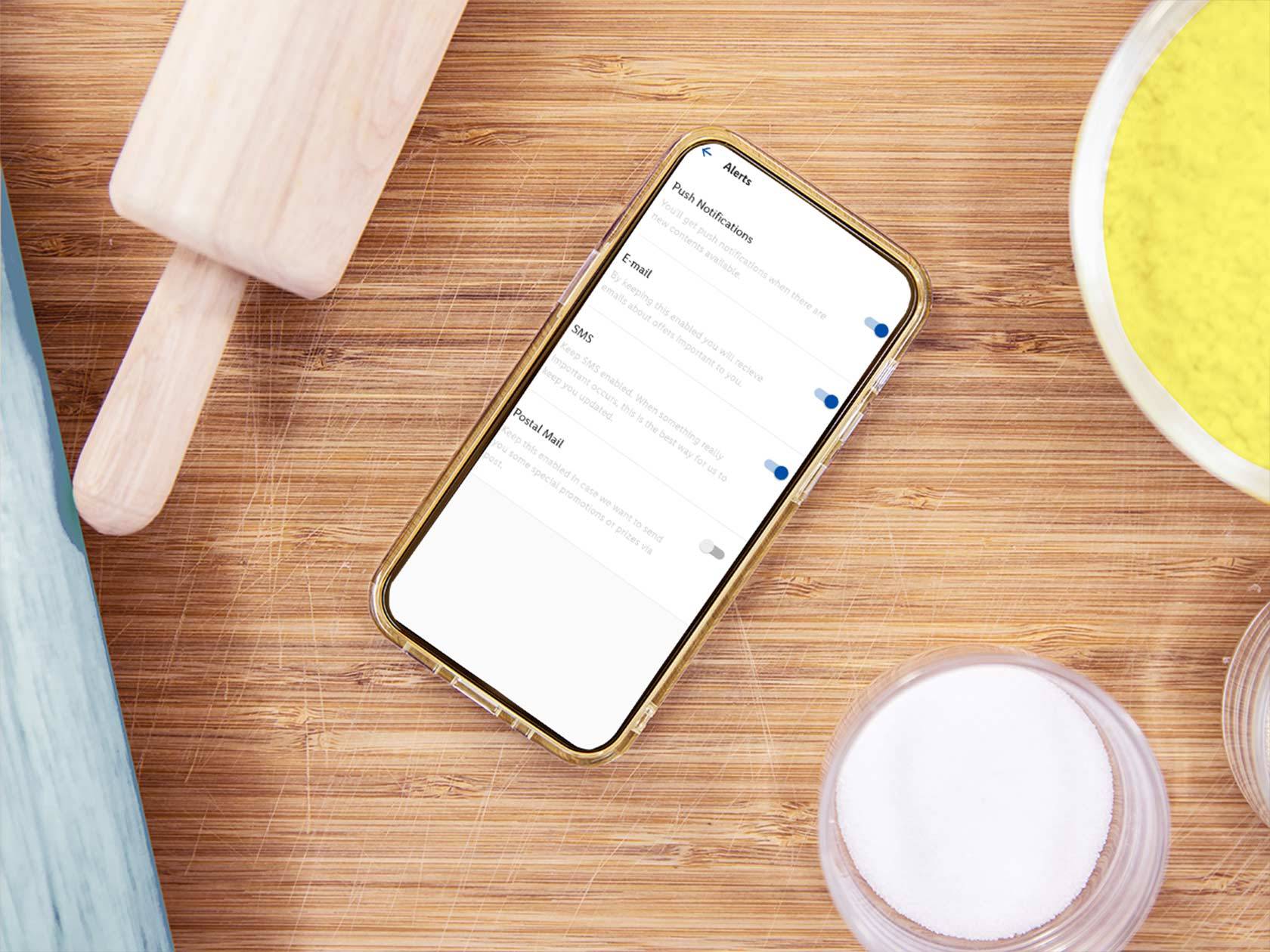
Notifications
You don't want to miss anything from Lidl Plus?
1. Click in the menu bar the tab "More".
2. Go to "Settings" and then select "Communication preferences".
3. Now choose whether you want to be informed about news via push notifications, emails, SMS or by post.
4. Simply click the gray button and it is activated.
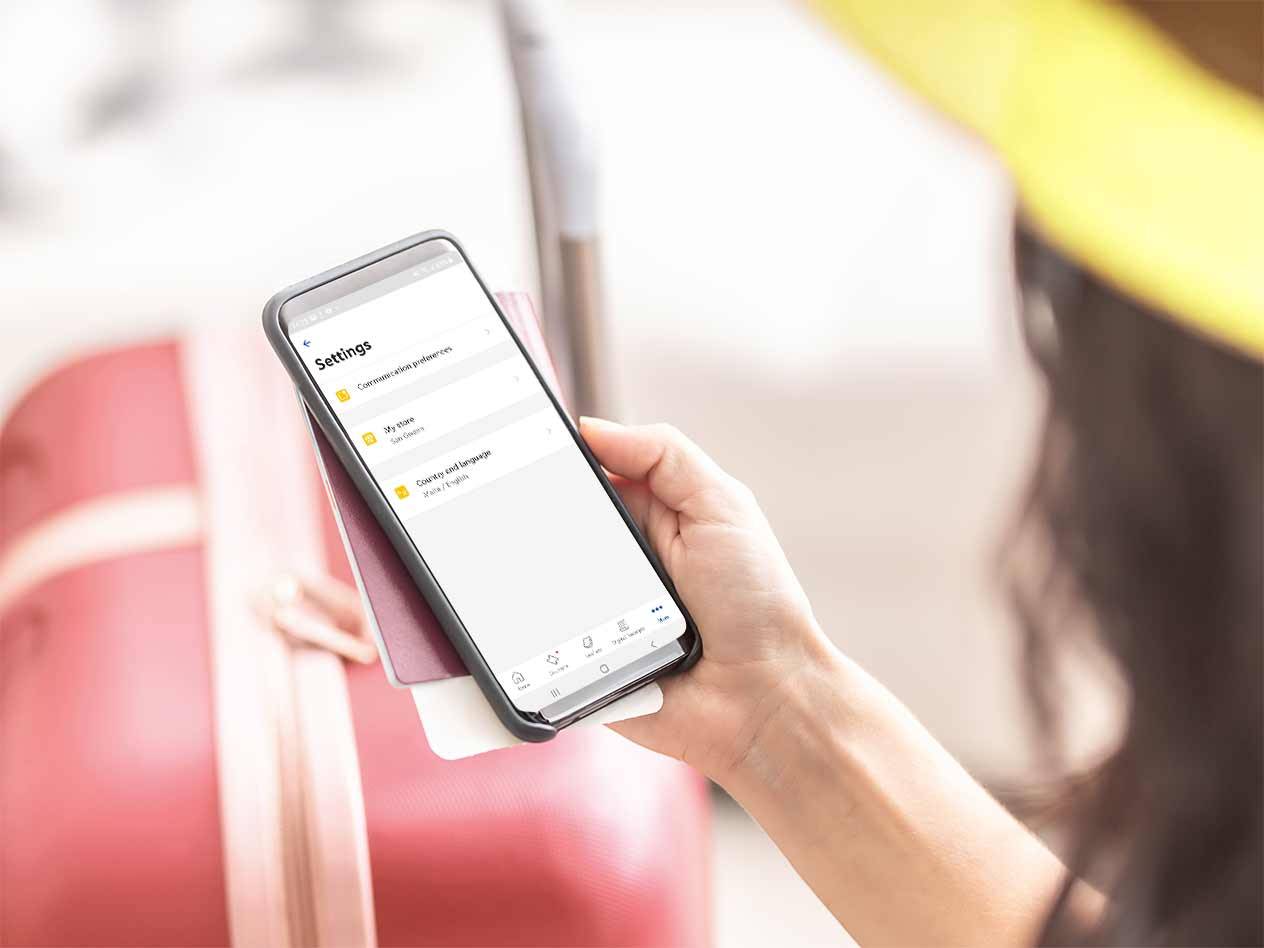
Change country & language
Never without Lidl Plus! Whether on vacation, on business trips or on semester abroad, you can continue to use the advantages of Lidl Plus.
1. Click in the menu bar the tab "More".
2. Go to "Settings" and then select "Country and language".
3. Adjust the country in which you are and everything works as usual.
4. Please inform yourself beforehand in which countries Lidl Plus is available.